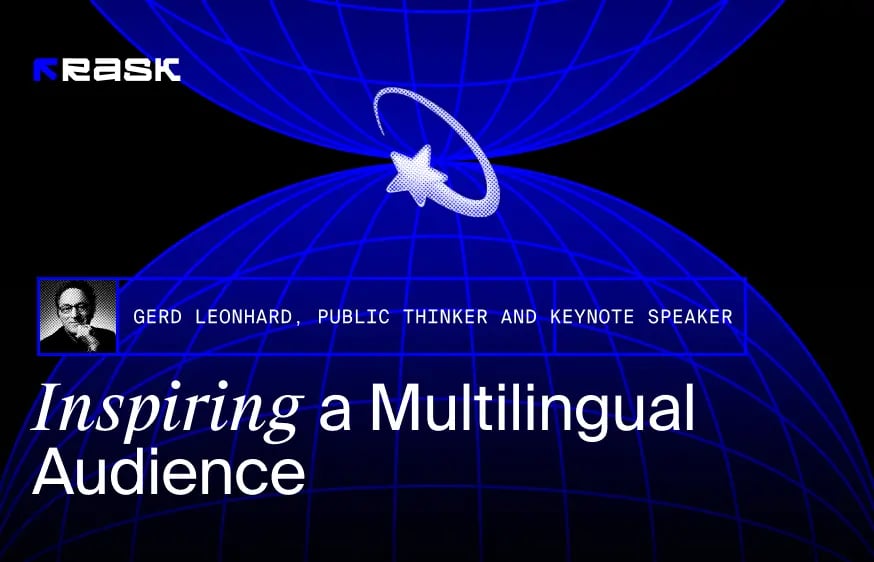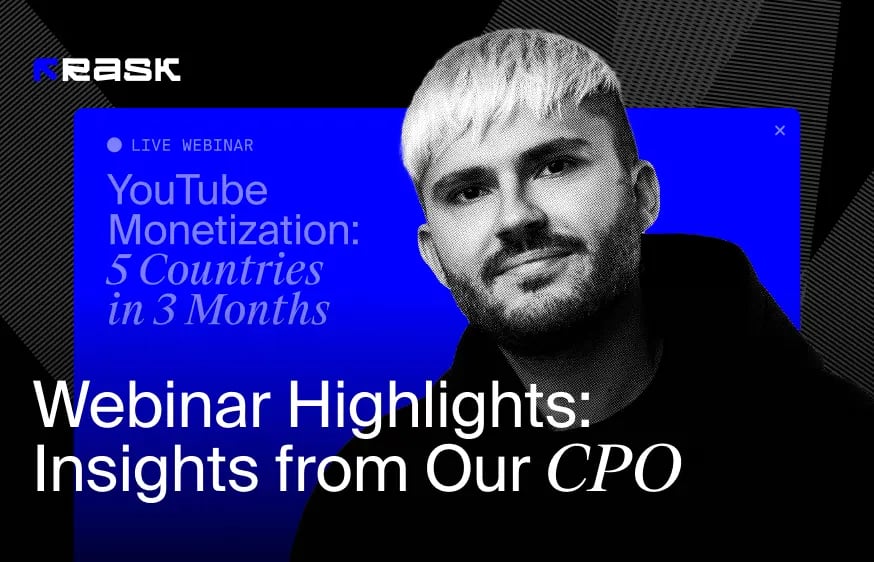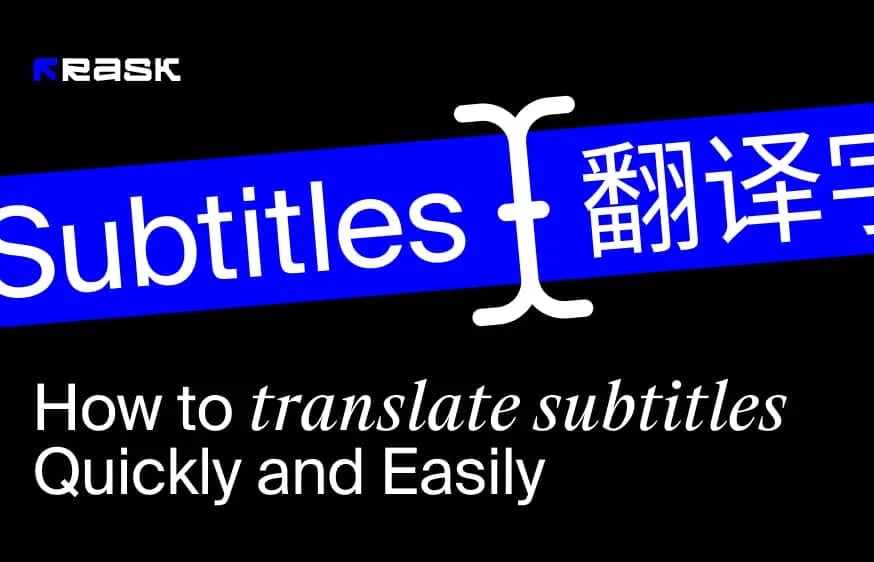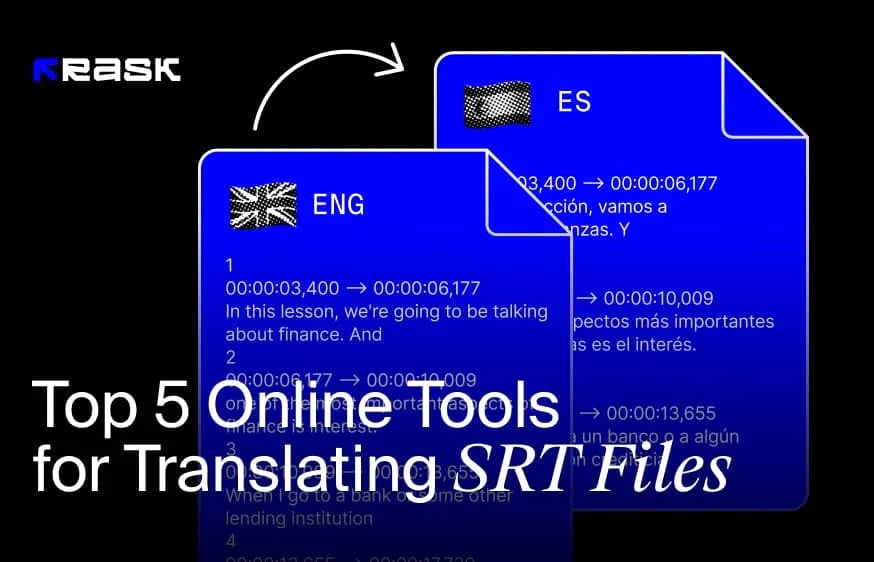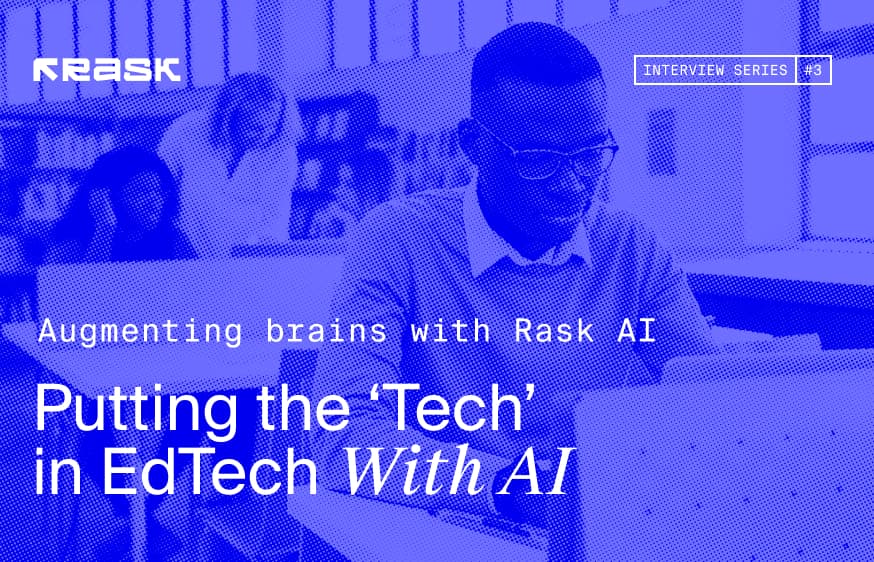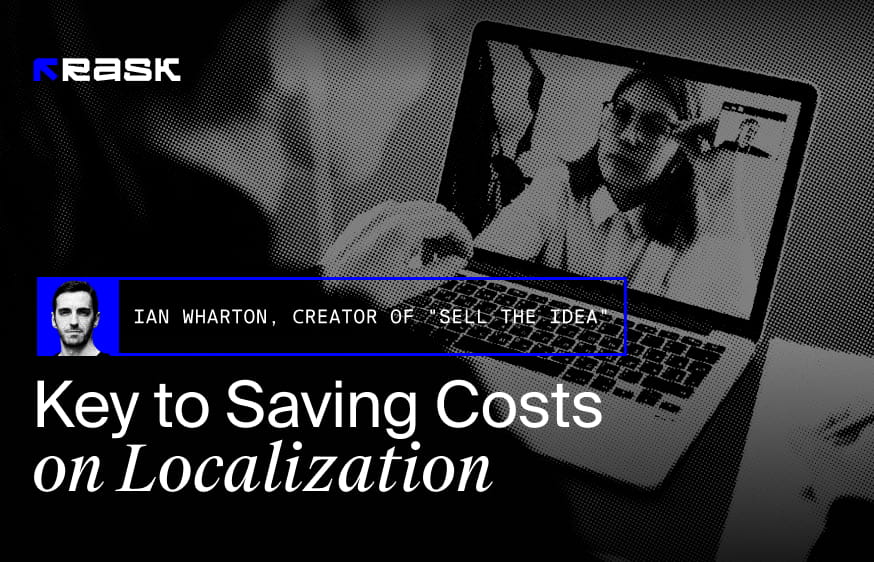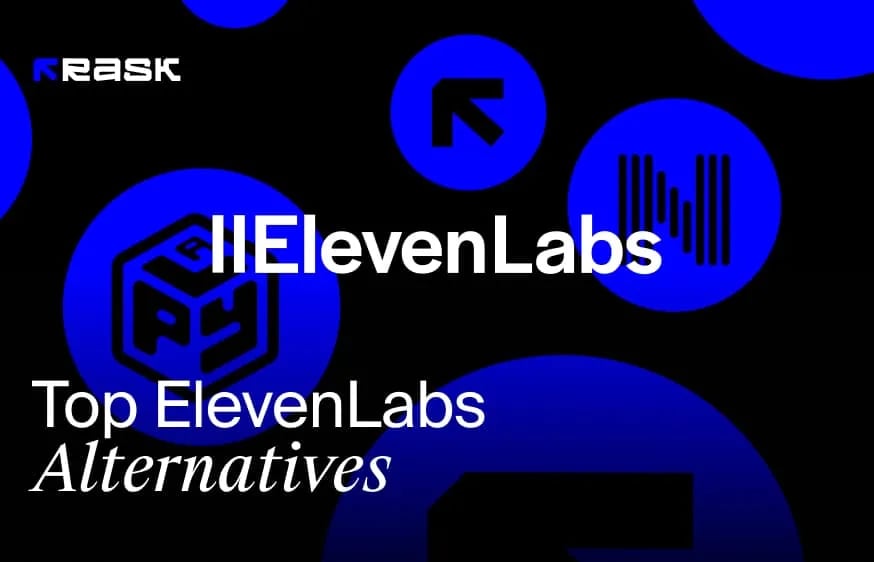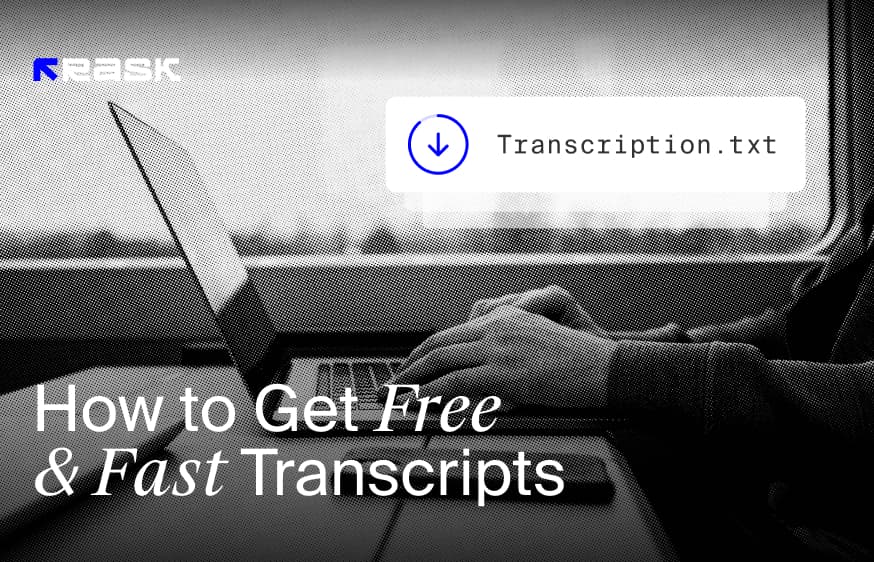Transcribing a YouTube video isn’t rocket science. Although it’s simple, the accuracy of your transcript depends on the process you use to generate it. If you go down the traditional route of leveraging YouTube to carry out the process, it takes a lot of time and effort to get something good. So, is there a better way to get YouTube video transcripts?
Yes, there is.
In this article, we’ll look into the reasons you need a transcript for YouTube videos, explain how to generate transcripts with YouTube, and also explore a better way to get transcripts via third-party AI tools.
Why You Need a YouTube Video Transcript
Transcribing YouTube videos has several benefits. Let’s start by looking at numbers – videos with transcripts receive 40% more views and 80% improved watch time compared to those without them. With this data, it’s evident that YouTube favors video transcripts. And here's why:
1. Searchability
YouTube video transcripts enable viewers to search for keywords and jump to the timestamps where those terms are mentioned in your YouTube video. The entire process takes a few clicks if the transcript is available. In addition to looking for a specific term within a video, playlist search allows you to search your whole video library for that keyword.
The process overall helps in boosting your video’s ranking on YouTube.
2. Accessibility and Convenience
Did you know that over 48 million Americans report having some degree of hearing loss?
A video transcript vastly improves accessibility for those who can’t hear, have a little difficulty with hearing, or people who simply prefer to read rather than watch/listen. For example, users can watch movies without sound, read along with the audio, or skim through the transcript to locate the information they require.
3. Cross-Platform Use Case
Video transcripts transform your video’s audio into a multi-purpose content book. The transcript functions like pillar content, which can then be used to draft blogs, social media content, generate backlinks, etc.
4. Improve SEO Rankings
With the help of video transcripts, search engines like Google can crawl the text and understand the context of your audio or video material, potentially enhancing organic search rankings. This increases the likelihood of a video appearing in search results, improving user experience and helping with keyword optimization efforts.
How to Get Transcript of YouTube Video for Free
YouTube transcripts are available for desktop, Android, and iOS devices. However, the steps to get transcripts vary based on your chosen method. Let’s start by learning how to find and get access to transcripts of a YouTube video via a web browser.
Getting Transcript on Desktop
Step 1: Choose the Video
Head over to YouTube and find the video you want a transcript for. It can be anything – podcasts, tutorials, documentaries, or any professional video.
In our case, we took a classic example – Steve Jobs’ 2005 Stanford Commencement Address.
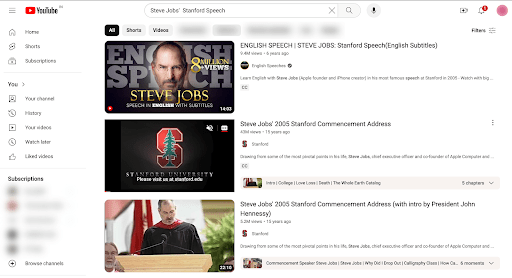
Step 2: Expand the Description
Open the video. Scroll down to the description box. Then click on ‘More’ to expand the video description.
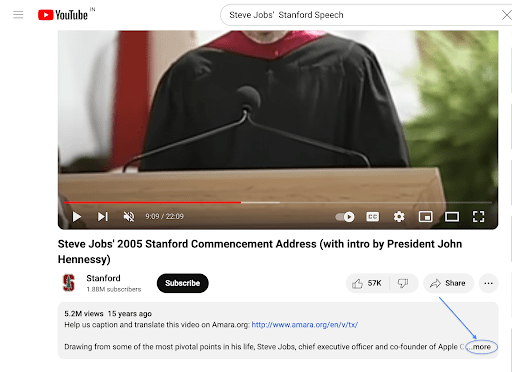
Step 3: Access the Transcript
Once you have the whole description on screen, scroll to the bottom and click on Show transcript.
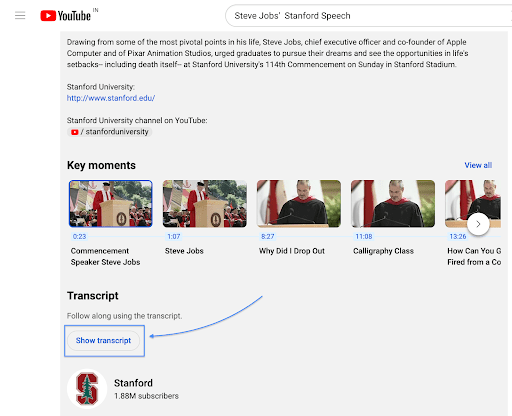
The YouTube transcript generator will appear on the right-hand side. Here's how it looks:
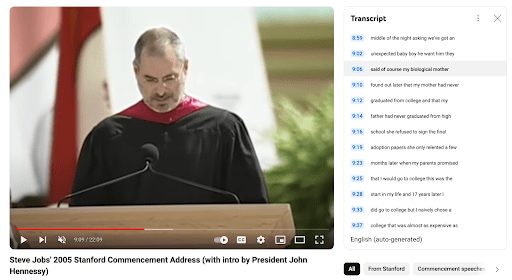
It includes the video transcript and sentence timestamps. You can skip ahead in the video by clicking on any timestamp.
Step 4: Customize Language Preferences
You also get the option to translate transcripts into any language. You can choose a language from the dropdown list beneath the transcript.
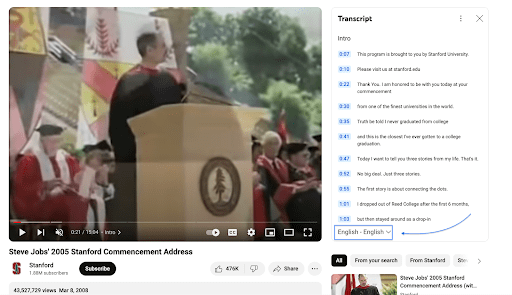
This means if you speak English and another user speaks Italian, neither of you needs to learn another language to read the same transcript.
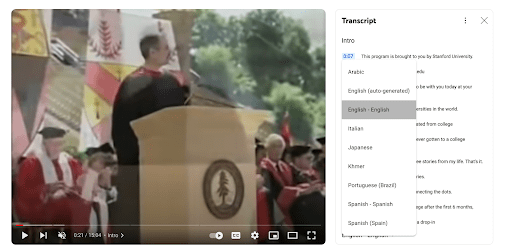
Step 5: Save and Use the Transcript
Unfortunately, YouTube doesn't permit direct download of transcripts. But do not worry; you still have options! Use the old-school technique. Copy-paste the transcript into Microsoft Word or Google Docs for further editing, sharing, or printing.
👀Note: There are next to no options for configuring the transcript for better formatting. The best you can do is toggle the timestamps off.
On a Mac, the keyboard shortcut for pasting without its original formatting is Command + Shift + V. For most programs on Windows, use Ctrl + Shift + V. However, remember that the newly pasted transcript is not very appealing. You'll need to make quite a few changes to create a professional-looking transcript that's suitable for use.
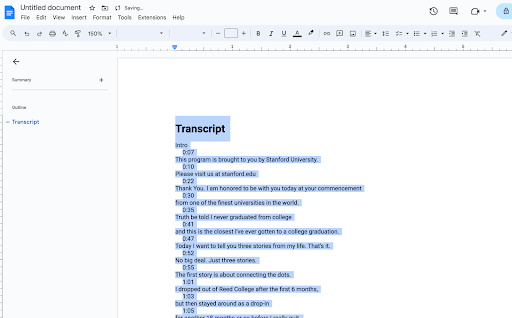
Getting Transcript on Mobile
Accessing a transcript of a YouTube video on an iPhone or Android smartphone is quite similar to doing so on desktop. The only difference is it’s tough to copy-paste the transcript on mobile. To make the process easier, here’s a step-by-step guide on how to get a YouTube video transcript on your mobile:
Step 1: Search for Your Video
Launch the YouTube app and use the search bar to choose the video you want a transcript for. For this tutorial, we'll be using the same video.
Step 2: View Video Description
Tap on ‘...More’ underneath your chosen video title.
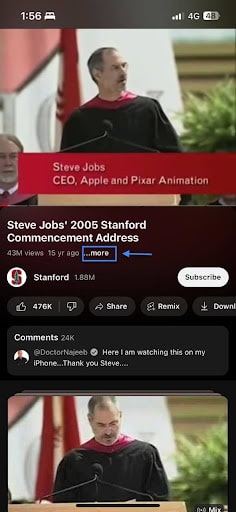
Here, you’ll see all the details about the video, including the number of likes and views, the publishing date, and the description.
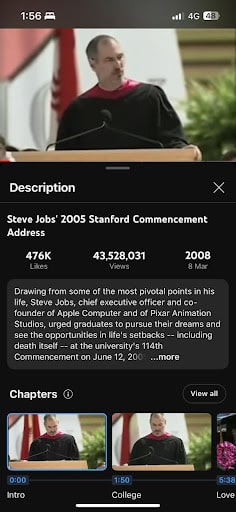
Step 3: Access the Transcript
At the end of the description section, click ‘…more’ once again. Scroll through the description and click on the ‘Show transcript’ button.
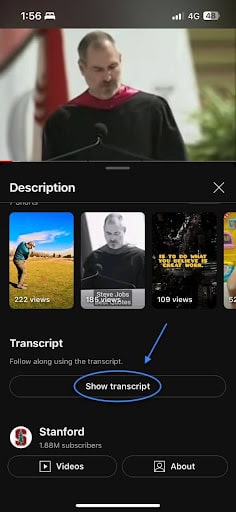
Step 4: Customize the Timestamps
Once the transcript is open, you will see a toggle option for timestamps. You can enable or disable these based on your preferences.
👀 Note: Clicking on a given timestamp will take you to that segment of the video.
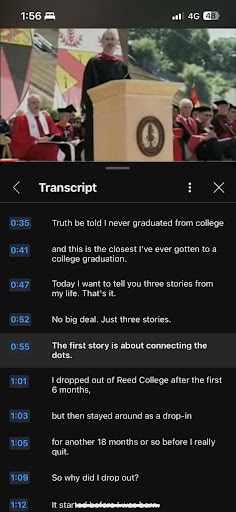
Step 5: Translate the Transcript
Tap on More Options (three vertical dots) on the top.
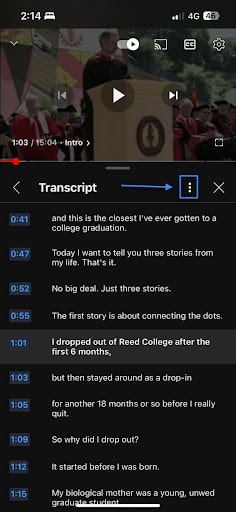
Then, select the language you wish to translate the transcript into. However, note that not all videos will include translated transcripts. Leave it as is if no translation is needed.
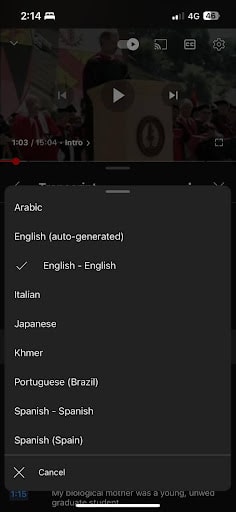
Step 6: Review the Transcript
Unfortunately, YouTube has no feature to download or even copy the transcript from a phone, so all you can do is view it and write it down manually.
Now, here’s the good part. There are some good AI transcription tools available in the market. These tools take the load off your shoulders and automatically extract or create YouTube video transcripts.
Let’s discuss some of the top ones on the market.
Get Better Transcripts to YouTube Videos with AI Transcription Tools
Rask AI
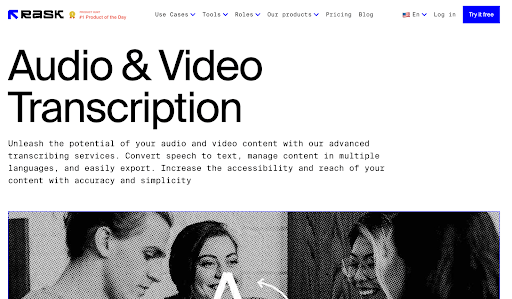
Rask AI’s transcription tool lets you generate transcripts for any video and audio in minutes. You can convert speech to text, manage content in multiple languages, and easily export transcripts in a few clicks.
Features
- Translate video transcripts into 130+ different languages and assign a unique voice to each speaker in the video if you want.
- All you need to do is copy the YouTube link and paste it into Rask AI, and it will take care of the transcription.
- Convert podcast audio into written form and make your podcast accessible to a wider audience. You can download the script, share it on social media, and increase your content’s visibility.
Pricing
Rask AI comes with a free plan that lets you edit 3 minutes of audio or video for free. To unlock more features and increase the time limit, you can choose from the six paid plans it offers:
- Basic: $60 per month
- Pro: $140 per month
- Business 500: $560 per month
- Business 1000: $1120
- Business 2000: $2240
- Enterprise: Contact the Rask AI team for pricing
Descript
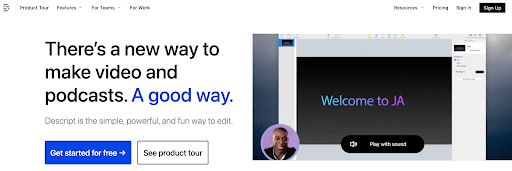
Descript is an all-in-one video creation and transcription tool. Using AI, the tool can generate highly accurate audio and video transcripts instantly.
Features
- Automatically add speaker labels to your transcripts using the built-in Speaker Detective tool.
- Descript offers audio and video transcriptions in over 22 languages.
- Instant access from anywhere to you and your collaborators — with full version history.
- Easily import pre-written transcripts and sync them to your media, word by word.
- They have a White Glove service where Descript generates transcripts manually, delivering accurate transcripts in an average of 24 hours (chargeable at $2/minute).
Pricing
Descript comes with a free forever plan, allowing 1 transcription hour per month. If you need more hours, you can choose from its paid plans:
- Creator: $15 per month
- Pro: $30 per month
- Enterprise: Custom
Notta AI
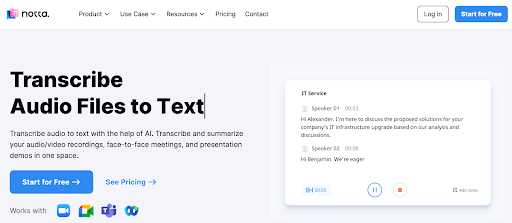
Notta helps transcribe audio and video files on the go without requiring you to install any software. It’s trusted by over 2 million businesses worldwide.
Features
- It supports popular audio formats like MP3 and WAV and allows the export of transcripts as an SRT, Word, or TXT file.
- Share recordings or transcripts with colleagues and clients via smart links.
- Translate and export audio and video transcripts in over 100+ languages.
- Use AI-powered summarizers to generate instant summaries with precise notes on main points, decisions, and action items.
- Complies with SSL, GDPR, APPI, and CCPA standards to encrypt all your data using AWS's RDP and S3 services.
Pricing
Notta AI provides a free-forever plan with 120 minutes of transcription per month. If you need a higher limit, you can choose from its paid plans:
- Pro: $13.99 per month
- Business: $59 per month for 2 users and 2,400 minutes
- Enterprise: Custom
What Method to Use for YouTube Video Transcription?
Transcribing YouTube videos via YouTube itself is a hassle. It doesn’t let you customize anything. The formatting is all bad as you only get the option to copy-paste the transcript, and all you can do is view the transcript if you carry out the process on your phone.
Using AI-powered transcription software that lets you customize and download transcripts in a perfect format is a better idea in such cases. A tool like Rask AI can get you a YouTube transcript in multiple languages in minutes. All you have to do is sign up for the free plan and upload a YouTube video; that’s it.
FAQ
Yes, YouTube provides transcripts for many videos. You can access them on desktop or mobile by following the procedure discussed in the article. Another way to get a transcript of a YouTube video is by using third-party software. The latter is recommended for a fast, efficient process.
As explained in the guide above, you can do it either with the help of YouTube or via third-party software.
When uploading the video on YouTube, if the creator hasn’t uploaded or enabled the transcript options, you won’t see any transcript for the video. You can still generate a transcript with a tool like Rask AI.
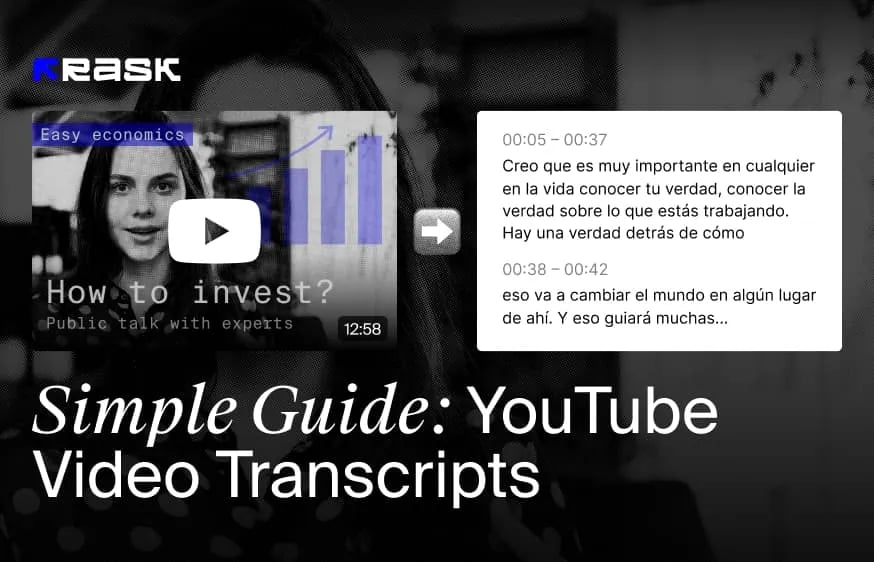
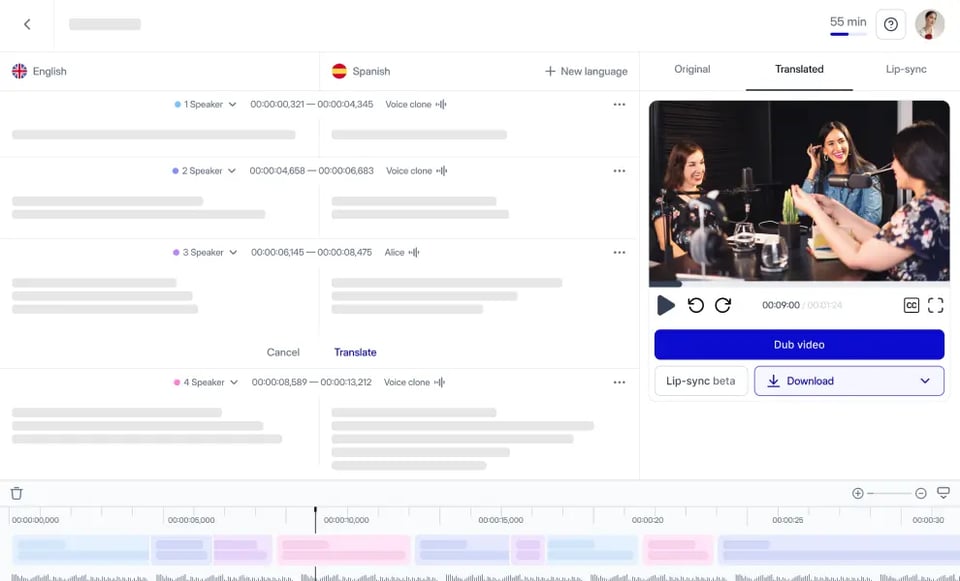
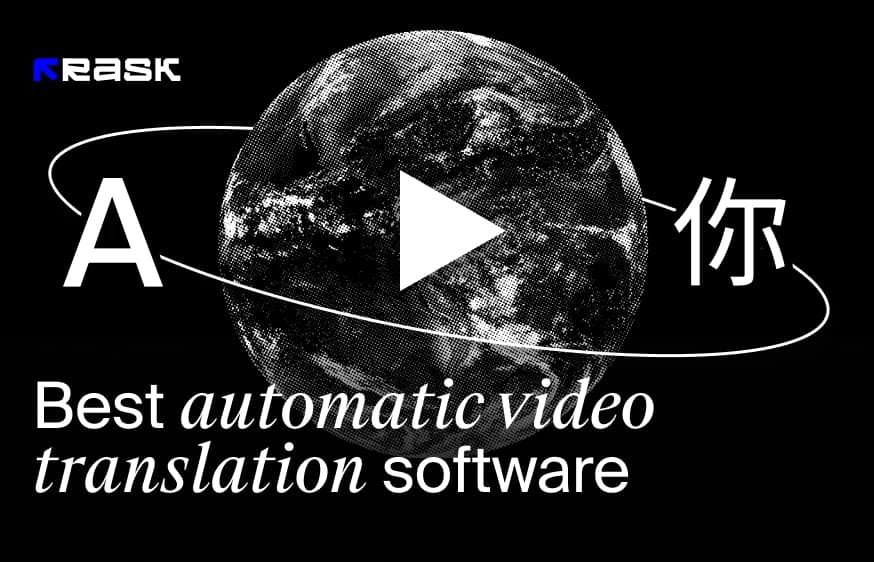
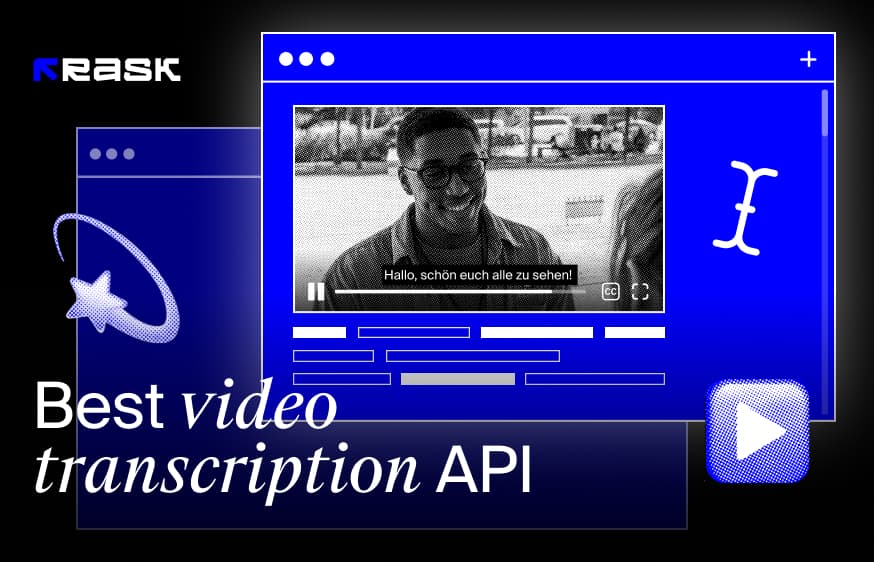
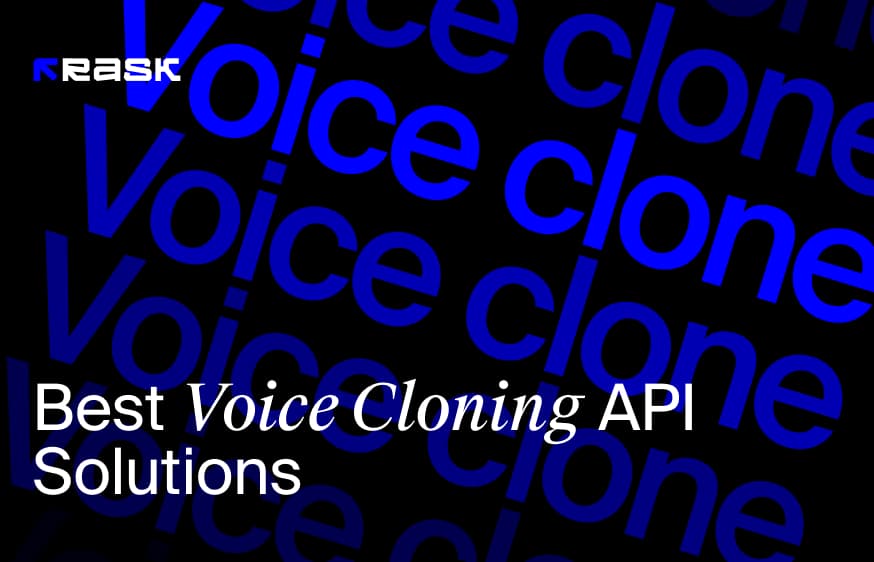
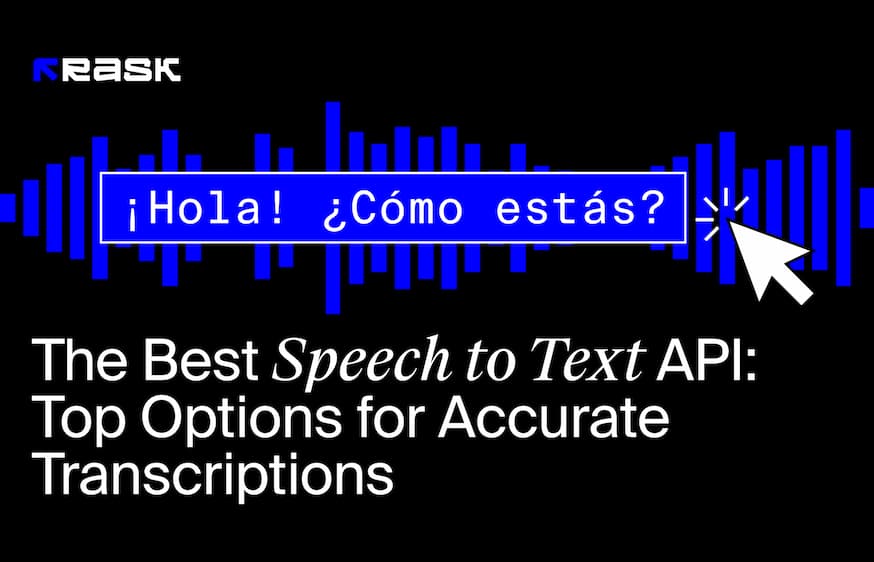
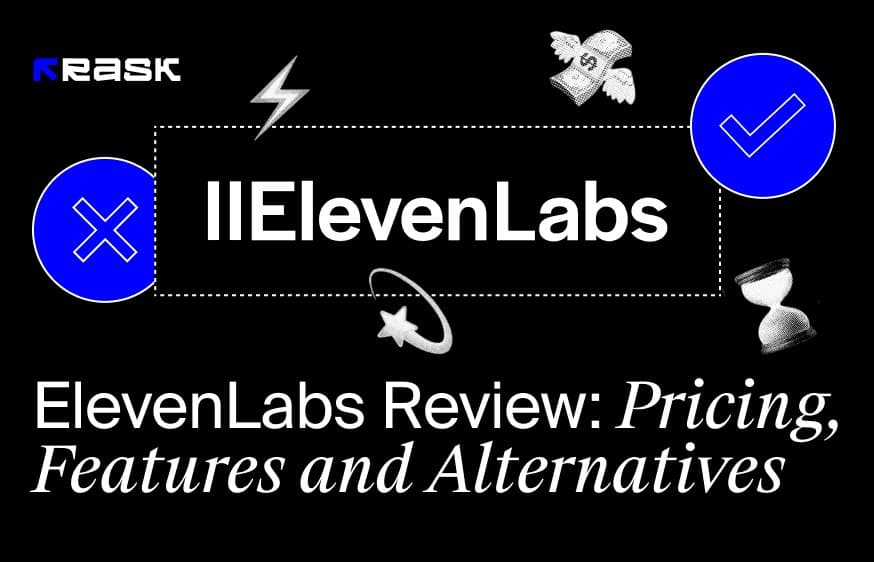
.jpg)
.webp)
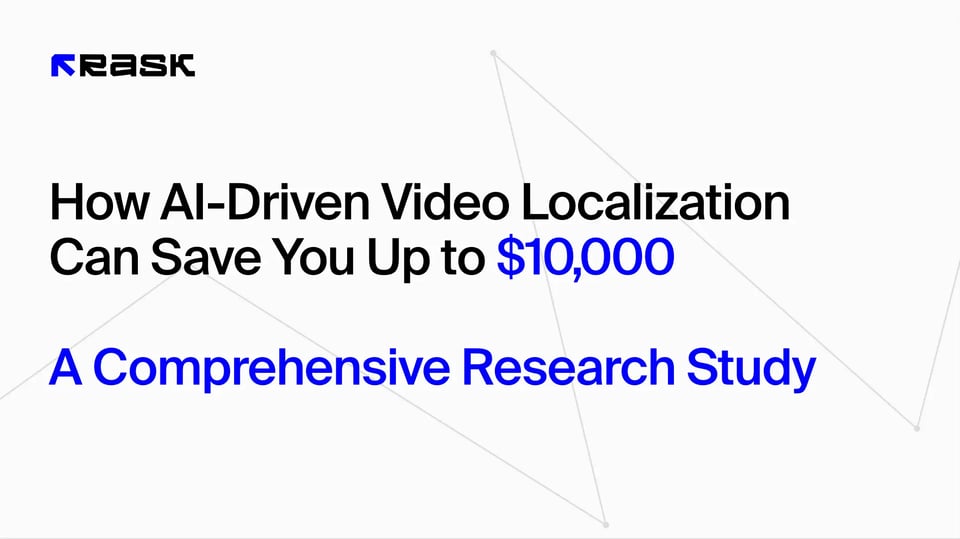
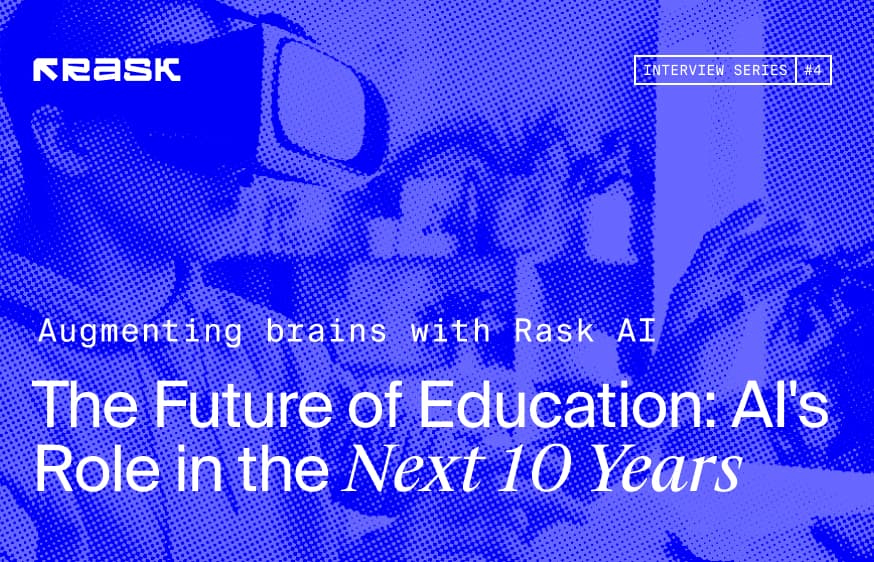
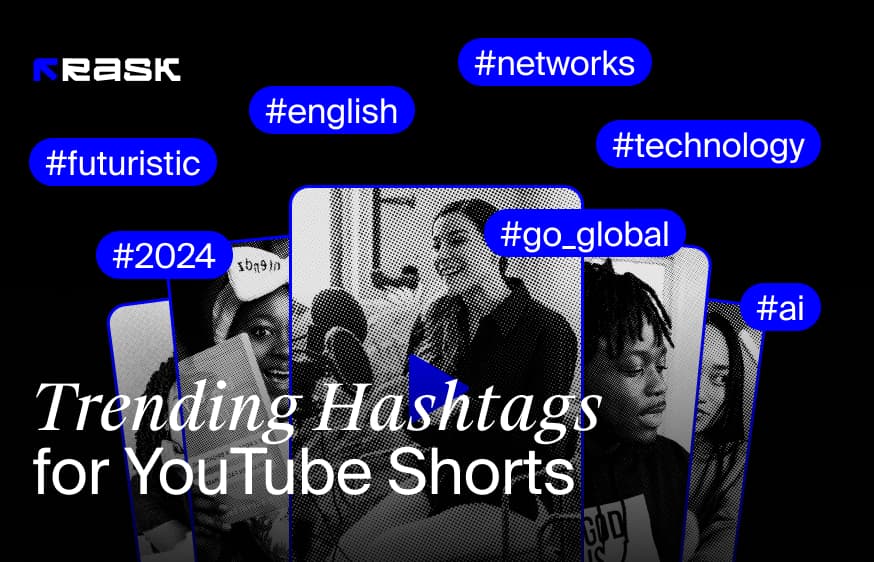
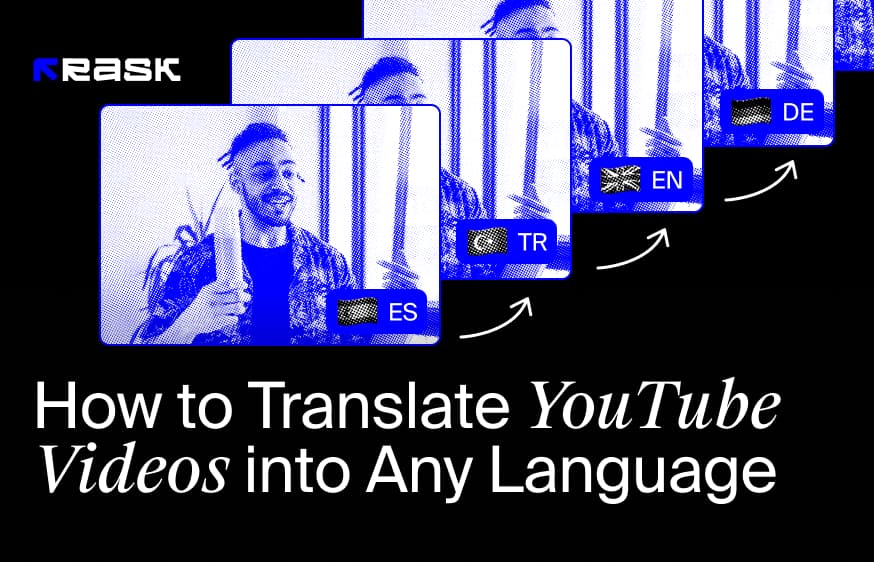
![8 Best Video Translator App for Content Creators [of 2024]](https://rask.ai/cdn-cgi/image/width=960,format=auto,fit=scale-down/https://cdn.prod.website-files.com/63d41bc99674c403e4a7cef7/6668a3dcd3175bd1d1c73c81_Best%20video%20translator%20apps%20cover.webp)
![Best AI Dubbing Software for Video Localization [of 2024]](https://rask.ai/cdn-cgi/image/width=960,format=auto,fit=scale-down/https://cdn.prod.website-files.com/63d41bc99674c403e4a7cef7/66685014f68137eb05c89c16_Cover.webp)